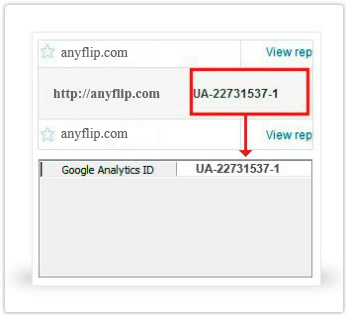Design Settings - Flash Control Settings
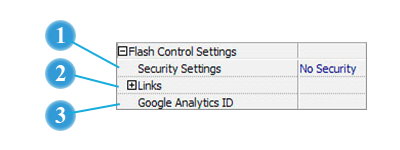
 Security Settings
Security Settings

If you want to protect your flash books with passwords, you can click  icon to enter into "Flash Security Config" interface:
icon to enter into "Flash Security Config" interface:
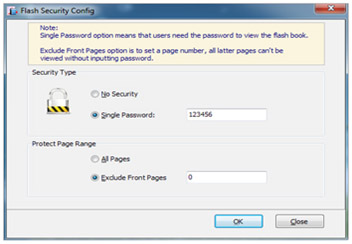
Select "Security Type->Single Password", and input passwords into the box (there is no restriction on password format at present). You can also set "Protect Page Range" as "All Pages" or the latter pages after a defined page number. (Tips: The program utilize RC4 algorithm to protect eBook pages, the eBook content pages will show nothing without permission.)
 Links
Links
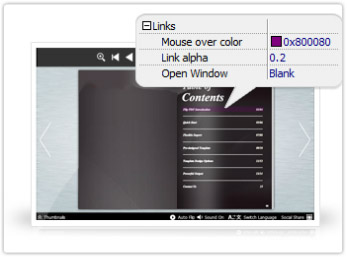
If you have check "Import links" option in "Import PDF" interface, or add links in "Edit Page" interface, then you can define settings here, choose "Mouse over color", "Link alpha" (refers to the link area opacity, value interval: 0~1, "0" stands for the area is totally transparent), and "Open Window->Blank/ Self". The links also can be clicked after zooming by setting "Enable after Zooming in->Enable".
 Google Analytics
Google Analytics

If you publish the book in the HTML output format, you can track visit statistics by embedding Google Analytics into your book. You just need to input your Google Analytics ID and publish the book online, and you can monitor the visit info from your Google Analytics account alive. You can get more information about Google Analytics ID from http://www.google.com/analytics/.