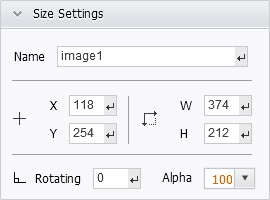Page Editor - Embed Tools --> Image
Click the “Image” icon and select an image from your computer and add it to the page.
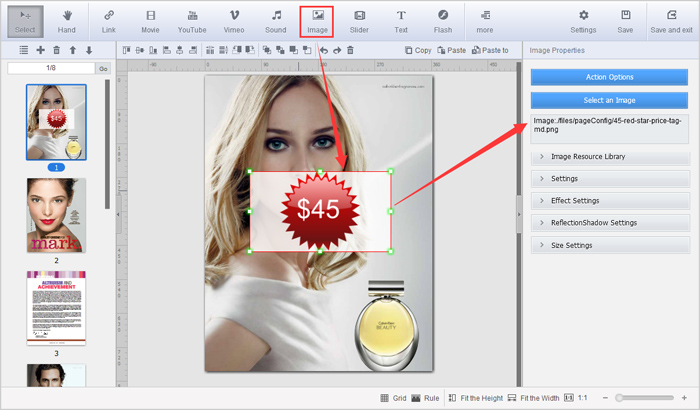
And in the “Image Properties” section on the right, click “Action Options” to select an action for the link: Go to page, Open a link, Call JavaScript function, Open Flash Window, Play Audio, Photo Slideshow, Show Information and Play YouTube/Vimeo video. And then you can select a mouse event to trigger the action: Mouse Down, Mouse Up, Mouse Move, Mouse Over and Mouse Out.

Next, you can define other properties for the image.
Image Resource Library
You can change the image after you add an image to the book page. And you can choose the image from the rich image library. The images in the library are classified into different categories.
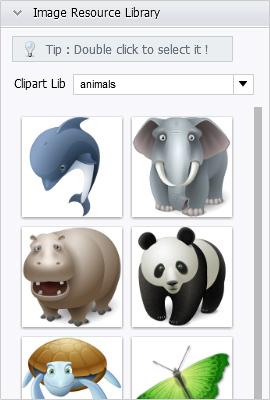
Settings
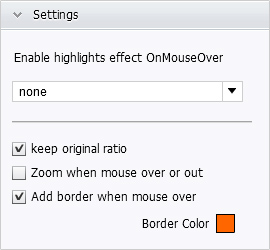
Effect Settings
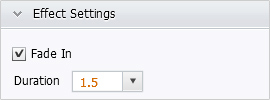
Reflection Shadow Settings
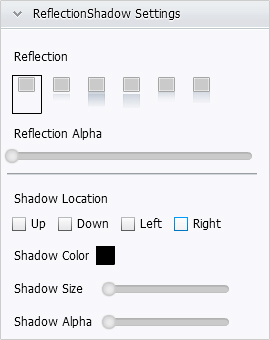
Size Settings